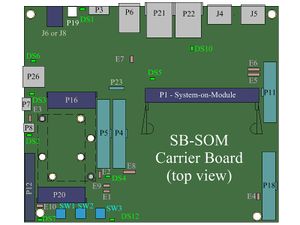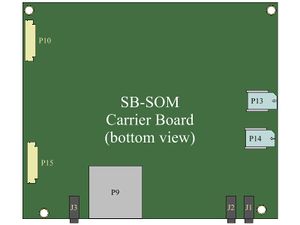Difference between revisions of "SB-SOM: HOWTO: RS-232 Console"
| Line 7: | Line 7: | ||
#* For Windows Hosts, the serial port in most cases would be called like one of the following (where n is a positive integer): COM1, COM2 ... COMn | #* For Windows Hosts, the serial port in most cases would be called like one of the following (where n is a positive integer): COM1, COM2 ... COMn | ||
# Start a terminal emulation program (such as HyperTerminal on Windows or minicom on Linux). | # Start a terminal emulation program (such as HyperTerminal on Windows or minicom on Linux). | ||
| − | # Within the terminal emulation program, in the serial port configuration section select the port identified in previous step | + | # Within the terminal emulation program, in the serial port configuration section select the port identified in previous step and set the following serial port parameters: |
| − | + | <blockquote> | |
| − | + | {{:SB-SOM: serial port parameters table}} | |
| − | + | </blockquote> | |
| − | |||
| − | |||
| − | |||
| − | = Setting up the Compulab | + | = Setting up the Compulab Board = |
# Make sure <!-- [[SB-SOM:_LEDS:_DS2|DS3 LED]] --> '''DS3''' LED is '''OFF''' while <!-- [[SB-SOM:_LEDS:_DS2|DS2 LED]] --> '''DS2''' LED is '''ON'''. If this is not the case, populate jumper <!-- [[SB-SOM:_Jumpers:_E3|E3]] --> '''E3'''. | # Make sure <!-- [[SB-SOM:_LEDS:_DS2|DS3 LED]] --> '''DS3''' LED is '''OFF''' while <!-- [[SB-SOM:_LEDS:_DS2|DS2 LED]] --> '''DS2''' LED is '''ON'''. If this is not the case, populate jumper <!-- [[SB-SOM:_Jumpers:_E3|E3]] --> '''E3'''. | ||
# Start the system by enabling power through the <!-- [[SB-SOM:_Connectors:_J6_and_J8|main DC power connector]] --> main DC power connector. | # Start the system by enabling power through the <!-- [[SB-SOM:_Connectors:_J6_and_J8|main DC power connector]] --> main DC power connector. | ||
Revision as of 08:03, 11 May 2016
Setting up your host PC
- Connect the RS-232 cable (included with the evaluation kit) between the SBC connector P8 and a free RS-232 port on your host PC.
- Identify the host PC interface and port you will be using for communication with the SBC:
- For Linux hosts, the serial port in most cases would be called like one of the following (where n is a positive integer): /dev/ttyS0, /dev/ttyS1 ... /dev/ttySn
- For Windows Hosts, the serial port in most cases would be called like one of the following (where n is a positive integer): COM1, COM2 ... COMn
- Start a terminal emulation program (such as HyperTerminal on Windows or minicom on Linux).
- Within the terminal emulation program, in the serial port configuration section select the port identified in previous step and set the following serial port parameters:
Baud Rate Data Bits Stop Bits Parity Flow Control 115200 8 1 none none
Setting up the Compulab Board
- Make sure DS3 LED is OFF while DS2 LED is ON. If this is not the case, populate jumper E3.
- Start the system by enabling power through the main DC power connector.
- Console messages should appear on your host PC through the terminal emulation program.