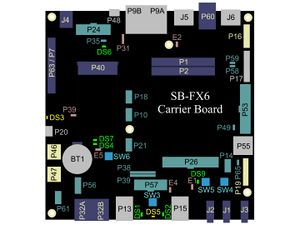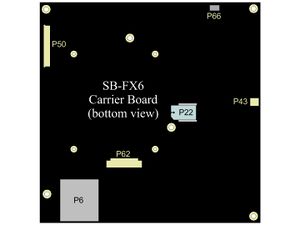Difference between revisions of "CL-SOM-iMX6: Evaluation Kit: Getting Started"
(→What Next?) |
|||
| Line 20: | Line 20: | ||
== What Next? == | == What Next? == | ||
| + | * [[CL-SOM-iMX6 NXP i.MX6 Linux|CL-SOM-iMX6 Linux guide]] | ||
<!-- | <!-- | ||
| − | |||
* [[CL-SOM-iMX6 NXP i.MX6 Yocto Linux|CL-SOM-iMX6 Yocto Linux guide]] | * [[CL-SOM-iMX6 NXP i.MX6 Yocto Linux|CL-SOM-iMX6 Yocto Linux guide]] | ||
--> | --> | ||
Latest revision as of 14:39, 4 June 2017
System setup
CL-SOM-iMX6 evaluation kit is preloaded with Debian Linux image for CL-SOM-iMX6.
- Connect a DVI/HDMI Display to HDMI connector J5 using a standard HDMI/DVI cable.
- Connect a USB Keyboard to USB connector P13.
- Make sure jumpers P31, E5 and E1 are not populated (default state).
- Connect the standard USB cable (included) between your host PC and the evaluation kit micro-USB2.0 connector P20.
- On your computer, start a terminal emulation program (such as HyperTerminal) with the following serial port settings:
Baud Rate Data Bits Stop Bits Parity Flow Control 115200 8 1 none none
Starting the system
- Connect the DC 12V power supply adapter (included) to main DC power connector - J4.
- Follow the messages in your terminal emulator program until you see the linux login prompt.
| In case no messages appear in your terminal emulation program, please refer to the detailed USB console guide. |