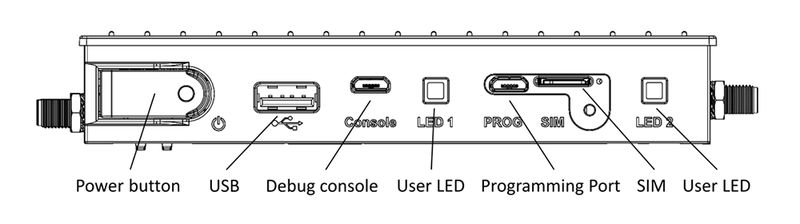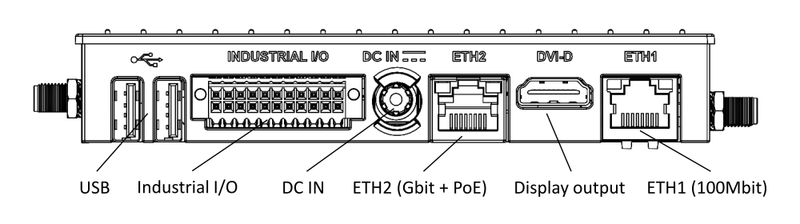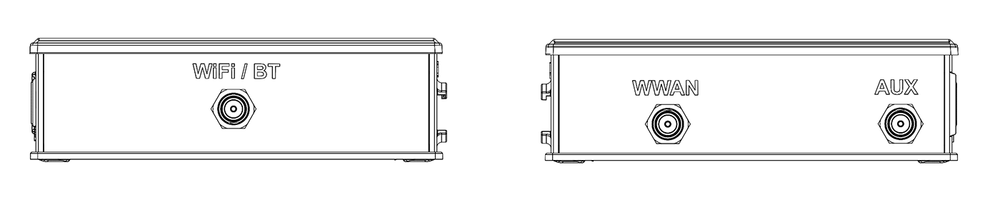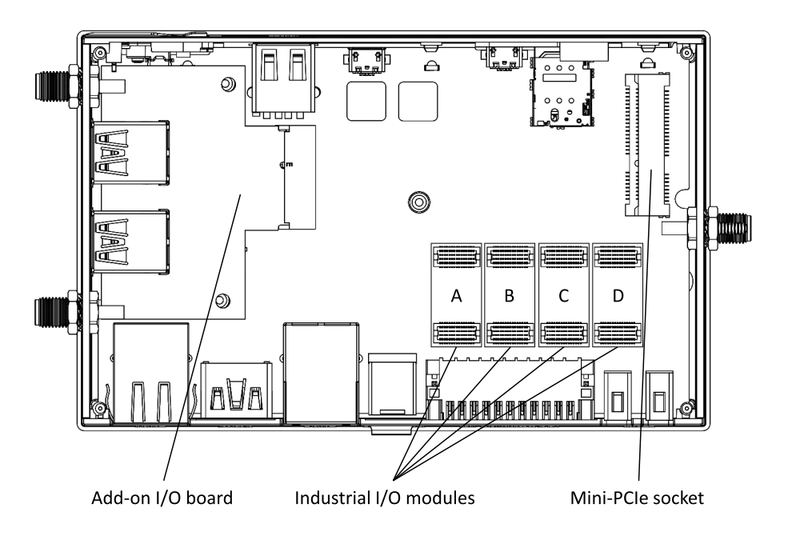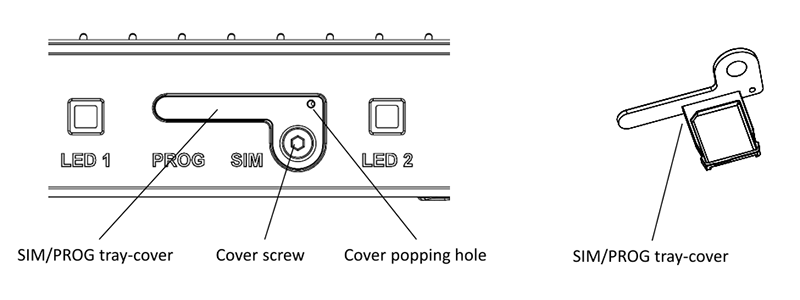Difference between revisions of "IOT-GATE-RPI4: Getting Started"
(Created page with "= Quick Setup = * Connect HDMI monitor to the IOT-GATE-RPi4 display output using a standard HDMI cable. * Connect USB mouse and keyboard devices to the IOT-GATE-RPI4 USB conn...") |
(No difference)
|
Revision as of 10:23, 28 October 2021
Contents
Quick Setup
- Connect HDMI monitor to the IOT-GATE-RPi4 display output using a standard HDMI cable.
- Connect USB mouse and keyboard devices to the IOT-GATE-RPI4 USB connectors.
- Insert the AC power supply blade into the power supply unit.
- Insert the power supply plug into the IOT-GATE-RPI4 input jack. Turn the power plug clockwise to lock the plug.
- IOT-GATE-RPi4 will automatically boot into the OS
IOT-GATE-RPI4 Overview
Front panel
Back panel
Left and Right panels
Default antenna connector assignment
| Connector | Function |
| WiFi / BT | Wifi / Bluetooth antenna |
| WWAN | Main LTE antenna |
| AUX | Auxiliary GNSS antenna |
Service bay
SIM card installation
- Remove the screw from the SIM/PROG tray-cover
- Insert a SIM removal tool into the cover popping hole to pop the tray-cover
- Place the SIM into the tray
- Carefully push the tray-cover back in
- Close the SIM/PROG cover screw (optional)
Headless Quick Setup
In case a monitor is not available, IOT-GATE-RPI4 can be used with a host PC console terminal.
- Connect a micro USB cable between host PC and IOT-GATE-RPI4 micro-USB debug console connector.
- On your host PC, start a terminal emulation program (such as HyperTerminal) with the following serial port settings:
| Baud Rate | Data Bits | Stop Bits | Flow Control |
| 115200 | 8 | NONE | NONE |
- Plug the power supply unit into an AC outlet. IOT-GATE-RPI4 will turn on and boot into Linux.
- Use "pi" as a username and "raspberry" as a password as initial Linux account credentials.