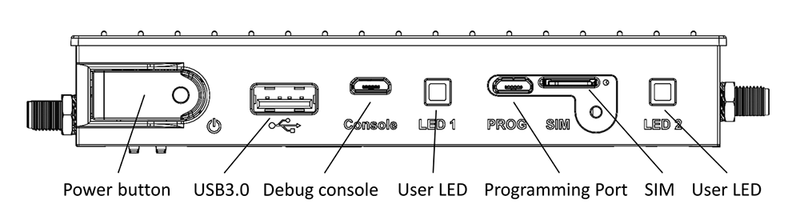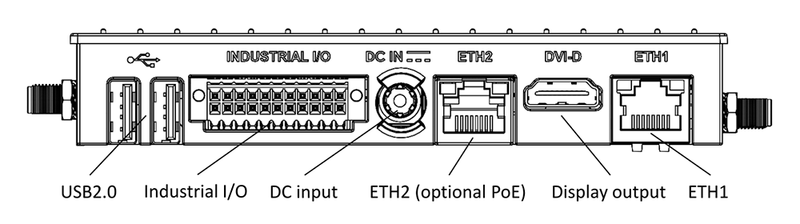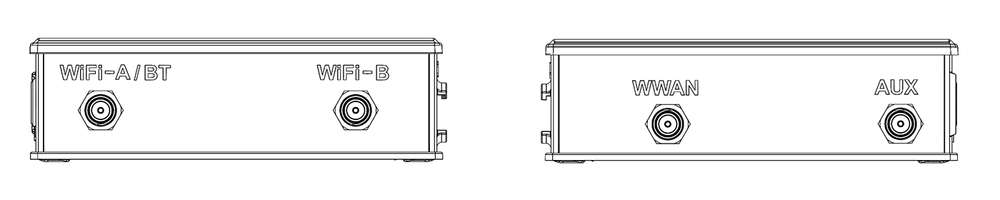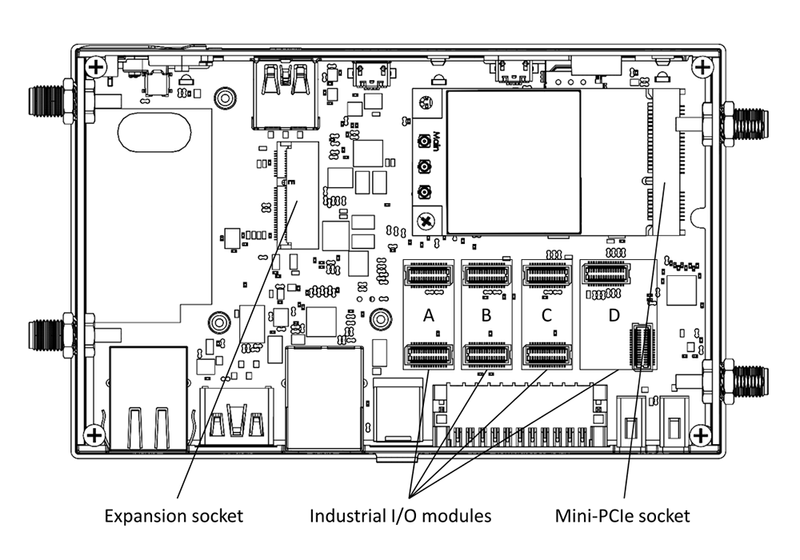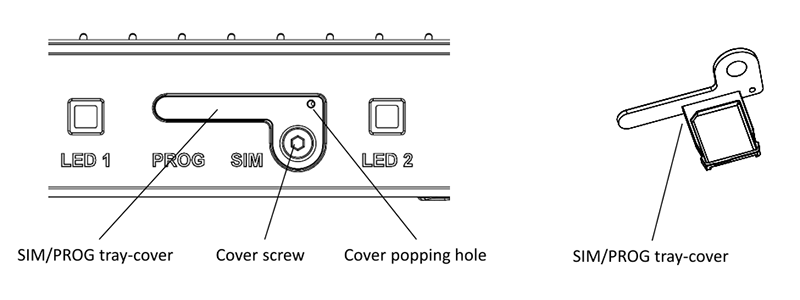Difference between revisions of "IOT-GATE-IMX8PLUS: Getting Started"
(→Quick Setup) |
|||
| (2 intermediate revisions by the same user not shown) | |||
| Line 4: | Line 4: | ||
* Insert the AC power-supply blade into the power supply unit. | * Insert the AC power-supply blade into the power supply unit. | ||
* Insert the power supply plug into the IOT-GATE-IMX8PLUS DC input jack. Turn the power plug clockwise to lock the plug. | * Insert the power supply plug into the IOT-GATE-IMX8PLUS DC input jack. Turn the power plug clockwise to lock the plug. | ||
| − | * On your host PC, start a terminal emulation program (such as | + | * On your host PC, start a terminal emulation program (such as Tera Term or PuTTy) with the following serial port settings: |
<blockquote> | <blockquote> | ||
{{:SB-SOM: serial port parameters table}} | {{:SB-SOM: serial port parameters table}} | ||
| Line 10: | Line 10: | ||
* Plug the power supply unit into an AC outlet. IOT-GATE-IMX8PLUS will turn on and boot into Linux. | * Plug the power supply unit into an AC outlet. IOT-GATE-IMX8PLUS will turn on and boot into Linux. | ||
* To login into Linux use "compulab" as username and set the password per first login instructions. | * To login into Linux use "compulab" as username and set the password per first login instructions. | ||
| + | {{Note| Initial login prompt is not accessible on HDMI monitor (GUI terminal)}} | ||
= IOT-GATE-IMX8PLUS Overview = | = IOT-GATE-IMX8PLUS Overview = | ||
| Line 52: | Line 53: | ||
: [[Image:Iot-gate-rpi4 sim-tray-cover.png|800px]] | : [[Image:Iot-gate-rpi4 sim-tray-cover.png|800px]] | ||
| + | = Additional Resources = | ||
| + | <br> | ||
| + | *[[IOT-GATE-IMX8PLUS and SBC-IOT-IMX8PLUS: Debian Linux: How-To Guide|IOT-GATE-IMX8PLUS Debian Linux How-To Guide]] | ||
| + | * [https://www.compulab.com/products/iot-gateways/iot-gate-imx8plus-industrial-arm-iot-gateway/#devres IOT-GATE-IMX8PLUS Resources] | ||
| + | * [https://www.compulab.com/products/iot-gateways/iot-gate-imx8plus-industrial-arm-iot-gateway/#accessories IOT-GATE-IMX8PLUS Accessories Guide] | ||
| + | |||
| + | = Useful How-To Videos = | ||
| + | <br> | ||
| + | {{#ev:youtube|https://www.youtube.com/watch?v=bd3e8jEONm0|400|inline|I/O module replacement|frame}} | ||
| + | {{#ev:youtube|https://www.youtube.com/watch?v=x7mNuQcTtLU|400|inline|VESA / wall-mount bracket installation|frame}} | ||
| + | {{#ev:youtube|https://www.youtube.com/watch?v=1dszTXjgXqM|400|inline|DIN rail bracket installation|frame}} | ||
| + | {{#ev:youtube|https://www.youtube.com/watch?v=47YDwTBVdAM|400|inline|DIN rail bracket horizontal installation|frame}} | ||
[[Category:IOT-GATE-IMX8PLUS]] | [[Category:IOT-GATE-IMX8PLUS]] | ||
Latest revision as of 12:15, 23 July 2024
Contents
Quick Setup
- Connect a USB cable between host PC and IOT-GATE-IMX8PLUS micro-USB console connector.
- Insert the AC power-supply blade into the power supply unit.
- Insert the power supply plug into the IOT-GATE-IMX8PLUS DC input jack. Turn the power plug clockwise to lock the plug.
- On your host PC, start a terminal emulation program (such as Tera Term or PuTTy) with the following serial port settings:
Baud Rate Data Bits Stop Bits Parity Flow Control 115200 8 1 none none
- Plug the power supply unit into an AC outlet. IOT-GATE-IMX8PLUS will turn on and boot into Linux.
- To login into Linux use "compulab" as username and set the password per first login instructions.
| Initial login prompt is not accessible on HDMI monitor (GUI terminal) |
IOT-GATE-IMX8PLUS Overview
Front panel
Back panel
Left and Right panels
Default antenna connector assignment
| Connector | Function |
| WiFi-A / BT | Wifi / Bluetooth antenna |
| WiFi-B | Secondary Wifi antenna |
| WWAN | Main LTE antenna |
| AUX | Auxiliary GNSS antenna |
Service bay
SIM card installation
- Remove the screw from the SIM/PROG tray-cover
- Insert a SIM removal tool into the cover popping hole to pop the tray-cover
- Place the SIM into the tray
- Carefully push the tray-cover back in
- Close the SIM/PROG cover screw (optional)
Additional Resources
- IOT-GATE-IMX8PLUS Debian Linux How-To Guide
- IOT-GATE-IMX8PLUS Resources
- IOT-GATE-IMX8PLUS Accessories Guide
Useful How-To Videos