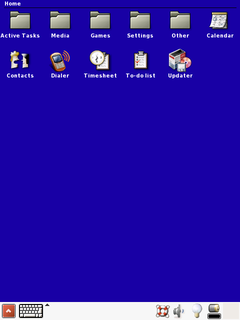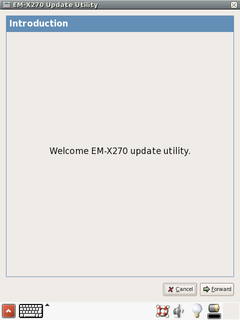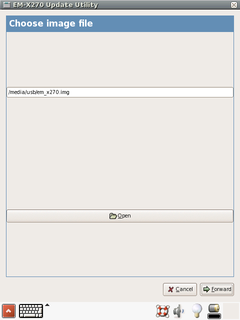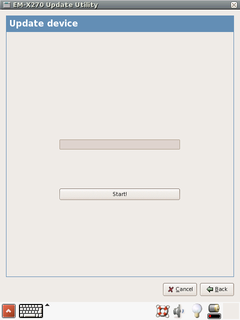Difference between revisions of "Getting started with Linux on EM-X270"
m (→See also) |
(→Installation using NFS) |
||
| Line 16: | Line 16: | ||
* Press '''Start!''' button to update EM-X270. | * Press '''Start!''' button to update EM-X270. | ||
*: [[Image:em_x270_updater_start.png]] | *: [[Image:em_x270_updater_start.png]] | ||
| − | * After restart the system will boot Angstrom Linux from the internal NAND flash. Note, that the first boot takes relatively much time because Angstrom Linux performs a lot of one-time initialization tasks. | + | * After restart, the system will boot Angstrom Linux from the internal NAND flash. Note, that the first boot takes relatively much time because Angstrom Linux performs a lot of one-time initialization tasks. |
{{caution| | {{caution| | ||
| Line 25: | Line 25: | ||
Any time you would like to boot clean system from the USB flash drive, you can unpack the original LiveDisk.zip to the USB flash drive and start over. | Any time you would like to boot clean system from the USB flash drive, you can unpack the original LiveDisk.zip to the USB flash drive and start over. | ||
}} | }} | ||
| + | |||
| + | === Installation using NFS === | ||
| + | |||
| + | * Follow the steps in [[Linux_Development_for_XScale_modules#Networked_Root_Filesystem|Networked Root Filesystem Guide]] | ||
| + | * Make sure to power off the EM-X270 | ||
| + | * Connect EM-X270's ETH0 port to your local Ethernet | ||
| + | * Connect your host PC to the EM-X270 via a null modem cable supplied with the Eval Kit. | ||
| + | * Start terminal emulation software on your PC using the COM port to which the null modem is connected and configure it as described in [http://www.compulab.co.il/x270em/download/x270-em-uboot.zip EM-X270's U-Boot documentation]. | ||
| + | * Power up the EM-X270. U-Boot will start and you will get the command prompt in your terminal program. | ||
| + | {{Note|If the boot settings of your EM-X270 are set to load the operating system, you may need to press and hold ^C while turning the EM-X270 on, in order to get command prompt.}} | ||
| + | * You can use U-boot {{cmd|dhcp}} command to obtain IP address or manually set {{parameter|ipaddr}} and {{parameter|serverip}} environment variables: | ||
| + | <pre> | ||
| + | > setenv serverip <host ip address> | ||
| + | > setenv ipaddr <EM-X270 ip address> | ||
| + | > saveenv | ||
| + | </pre> | ||
| + | * Next environment settings are passed to Linux Kernel and are needed for NFS root: | ||
| + | <pre> | ||
| + | > setenv bootargs "root=/dev/nfs nfsroot=<your host ip>:/path/to/rootfs console=ttyS0,115200 ip=dhcp" | ||
| + | </pre> | ||
| + | * Use the following U-boot command to boot Linux on EM-X270: | ||
| + | <pre> | ||
| + | > tftp a0100000 uImage && bootm | ||
| + | </pre> | ||
| + | * After the image is loaded you will get Linux login prompt. Login as {{parameter|root}} into the system. | ||
| + | * Copy the kernel and Angstrom jffs2 files from {{filename|em_x270.img}} (ext2 image inside {{filename|LiveDisk.zip}}) to USB stick or NFS share, so you can access them from EM-X270. | ||
| + | * Now you can install kernel and filesystem images to the NAND flash either from USB stick or NFS share using standart Linux MTD utilities ({{cmd|flash_eraseall, nandwrite}}). | ||
| + | * After the installation proccess completed successfully, U-Boot on EM-X270 needs the following environment variables set prior to booting from NAND flash: | ||
| + | <pre> | ||
| + | > setenv boot_mode "linux" | ||
| + | > setenv nand_mode "on" | ||
| + | > saveenv | ||
| + | </pre> | ||
| + | * Now you can reboot the EM-X270 and it will boot Angstrom Linux from the internal NAND flash. | ||
== See also == | == See also == | ||
Revision as of 08:12, 2 June 2009
Image installation
Installation with LiveDisk
- Extract the contents of LiveDisk.zip from Linux package for EM-X270 onto USB flash drive.
- Insert the flash drive into "USB-A to mini-USB" adaptor supplied with EvalKit, and connect the other side of the adaptor to EM-X270.
- Power up the EM-X270 while holding the "suspend/resume" button. You may release the button as soon as you see CompuLab logo on the LCD screen.
- Wait until systems starts. You will be asked to calibrate the touchscreen and create a user to log in to the system
- Click on the Updater icon. EM-X270 updater application will start.
- Click Forward to continue, or Cancel if you decided to abandon the installation
- By default, updater application will search for /media/usb/em_x270.img image file. Press Open or fill the filename entry to choose another image.
- After you've chosen the image, press Forward.
- Press Start! button to update EM-X270.
- After restart, the system will boot Angstrom Linux from the internal NAND flash. Note, that the first boot takes relatively much time because Angstrom Linux performs a lot of one-time initialization tasks.
|
Make sure you do not interrupt the updater application after pressing Start!, keep the USB flash drive inserted and the device powered up during the update process. |
|
Any time you would like to boot clean system from the USB flash drive, you can unpack the original LiveDisk.zip to the USB flash drive and start over. |
Installation using NFS
- Follow the steps in Networked Root Filesystem Guide
- Make sure to power off the EM-X270
- Connect EM-X270's ETH0 port to your local Ethernet
- Connect your host PC to the EM-X270 via a null modem cable supplied with the Eval Kit.
- Start terminal emulation software on your PC using the COM port to which the null modem is connected and configure it as described in EM-X270's U-Boot documentation.
- Power up the EM-X270. U-Boot will start and you will get the command prompt in your terminal program.
| If the boot settings of your EM-X270 are set to load the operating system, you may need to press and hold ^C while turning the EM-X270 on, in order to get command prompt. |
- You can use U-boot dhcp command to obtain IP address or manually set ipaddr and serverip environment variables:
> setenv serverip <host ip address> > setenv ipaddr <EM-X270 ip address> > saveenv
- Next environment settings are passed to Linux Kernel and are needed for NFS root:
> setenv bootargs "root=/dev/nfs nfsroot=<your host ip>:/path/to/rootfs console=ttyS0,115200 ip=dhcp"
- Use the following U-boot command to boot Linux on EM-X270:
> tftp a0100000 uImage && bootm
- After the image is loaded you will get Linux login prompt. Login as root into the system.
- Copy the kernel and Angstrom jffs2 files from em_x270.img (ext2 image inside LiveDisk.zip) to USB stick or NFS share, so you can access them from EM-X270.
- Now you can install kernel and filesystem images to the NAND flash either from USB stick or NFS share using standart Linux MTD utilities (flash_eraseall, nandwrite).
- After the installation proccess completed successfully, U-Boot on EM-X270 needs the following environment variables set prior to booting from NAND flash:
> setenv boot_mode "linux" > setenv nand_mode "on" > saveenv
- Now you can reboot the EM-X270 and it will boot Angstrom Linux from the internal NAND flash.