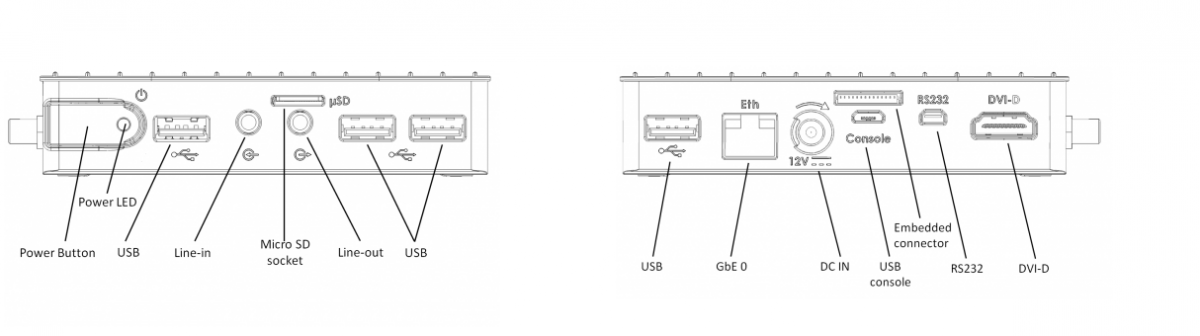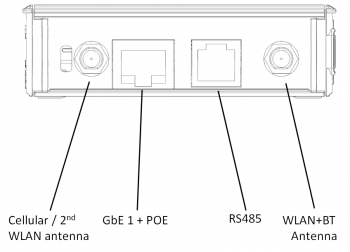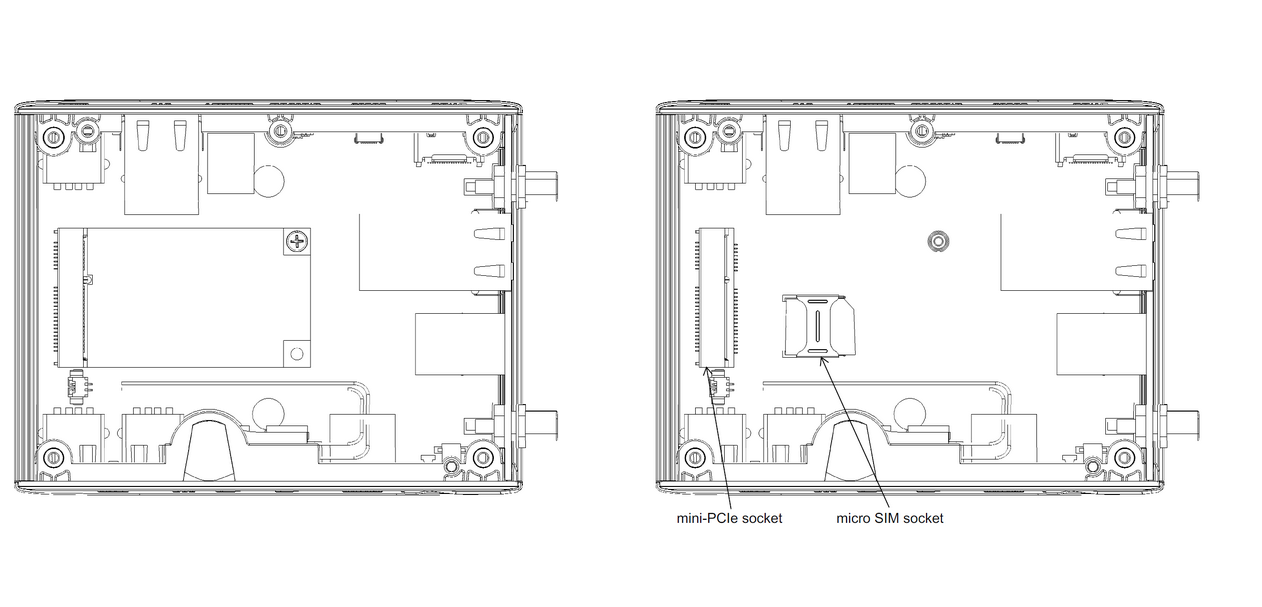Difference between revisions of "IOT-GATE-iMX7: Getting Started"
(→Quick Setup) |
|||
| Line 1: | Line 1: | ||
== IOT-GATE-iMX7 Overview == | == IOT-GATE-iMX7 Overview == | ||
| − | === Front view === | + | === Front view & Rear view === |
<br> | <br> | ||
| − | : [[Image:IOT-GATE-iMX7-overview-front | + | : [[Image:IOT-GATE-iMX7-overview-front-back.png|1200px]] |
| − | |||
| − | |||
| − | |||
=== Side view === | === Side view === | ||
| + | <br><br><br><br> | ||
| + | : [[Image:IOT-GATE-iMX7-overview-side.png|350px]] | ||
| + | <br><br><br><br> | ||
| + | |||
| + | === Service bay view - w/o modem === | ||
| + | : [[Image:IOT-GATE-service-bay.png|1550px]] | ||
| + | |||
| + | === Service bay view - with modem === | ||
<br> | <br> | ||
| − | : [[Image:IOT-GATE-iMX7- | + | : [[Image:IOT-GATE-iMX7-service-bay-modem.png|550px]] |
| − | |||
| Line 19: | Line 23: | ||
* Insert the AC power-supply blade into the power supply unit. | * Insert the AC power-supply blade into the power supply unit. | ||
* Insert the power supply plug into the IOT-GATE-iMX7 power jack. Turn the power plug clockwise to lock the plug. | * Insert the power supply plug into the IOT-GATE-iMX7 power jack. Turn the power plug clockwise to lock the plug. | ||
| − | * Connect micro USB cable between host workstation and IOT-GATE-iMX7 | + | * Connect micro USB cable between host workstation and IOT-GATE-iMX7 USB console connector. |
* Plug the power supply unit into an AC outlet. IOT-GATE-iMX7 will turn on and boot into HLOS. | * Plug the power supply unit into an AC outlet. IOT-GATE-iMX7 will turn on and boot into HLOS. | ||
* Use "root" as a username and "111111" as a password as initial embedded linux account credentials. | * Use "root" as a username and "111111" as a password as initial embedded linux account credentials. | ||
Revision as of 13:26, 6 June 2017
Contents
IOT-GATE-iMX7 Overview
Front view & Rear view
Side view
Service bay view - w/o modem
Service bay view - with modem
Quick Setup
- Connect the display to the IOT-GATE-iMX7 DVI-D display output using a standard HDMI cable.
- Connect USB mouse and keyboard devices to the IOT-GATE-iMX7 USB connectors.
- Insert the AC power-supply blade into the power supply unit.
- Insert the power supply plug into the IOT-GATE-iMX7 power jack. Turn the power plug clockwise to lock the plug.
- Connect micro USB cable between host workstation and IOT-GATE-iMX7 USB console connector.
- Plug the power supply unit into an AC outlet. IOT-GATE-iMX7 will turn on and boot into HLOS.
- Use "root" as a username and "111111" as a password as initial embedded linux account credentials.
First Boot
IOT-GATE-iMX7 will automatically boot into the OS. Log in using the following user details:
- Username: root
- Password: 111111