Difference between revisions of "UCM-iMX93: Evaluation Kit: Getting Started"
(Created page with "frameless|top|1500px|link= == System setup == UCM-iMX93 evaluation kit is preloaded with the UCM-iMX93 Yocto Linux image. # Make...") |
|||
| Line 7: | Line 7: | ||
# Connect the LCD panel (included in the kit) to connectors '''P11''' and '''P12'''. Ensure that the flat cables are fully inserted. | # Connect the LCD panel (included in the kit) to connectors '''P11''' and '''P12'''. Ensure that the flat cables are fully inserted. | ||
# Connect a standard USB cable (included in the kit) between your host PC and the evaluation kit micro-USB2.0 connector '''P16'''. | # Connect a standard USB cable (included in the kit) between your host PC and the evaluation kit micro-USB2.0 connector '''P16'''. | ||
| − | # On your computer, start a terminal emulation program (such as | + | # On your computer, start a terminal emulation program (such as Tera Term or PuTTy) with the following serial port settings: |
<blockquote> | <blockquote> | ||
{{:SB-SOM: serial port parameters table}} | {{:SB-SOM: serial port parameters table}} | ||
Revision as of 07:19, 13 June 2023
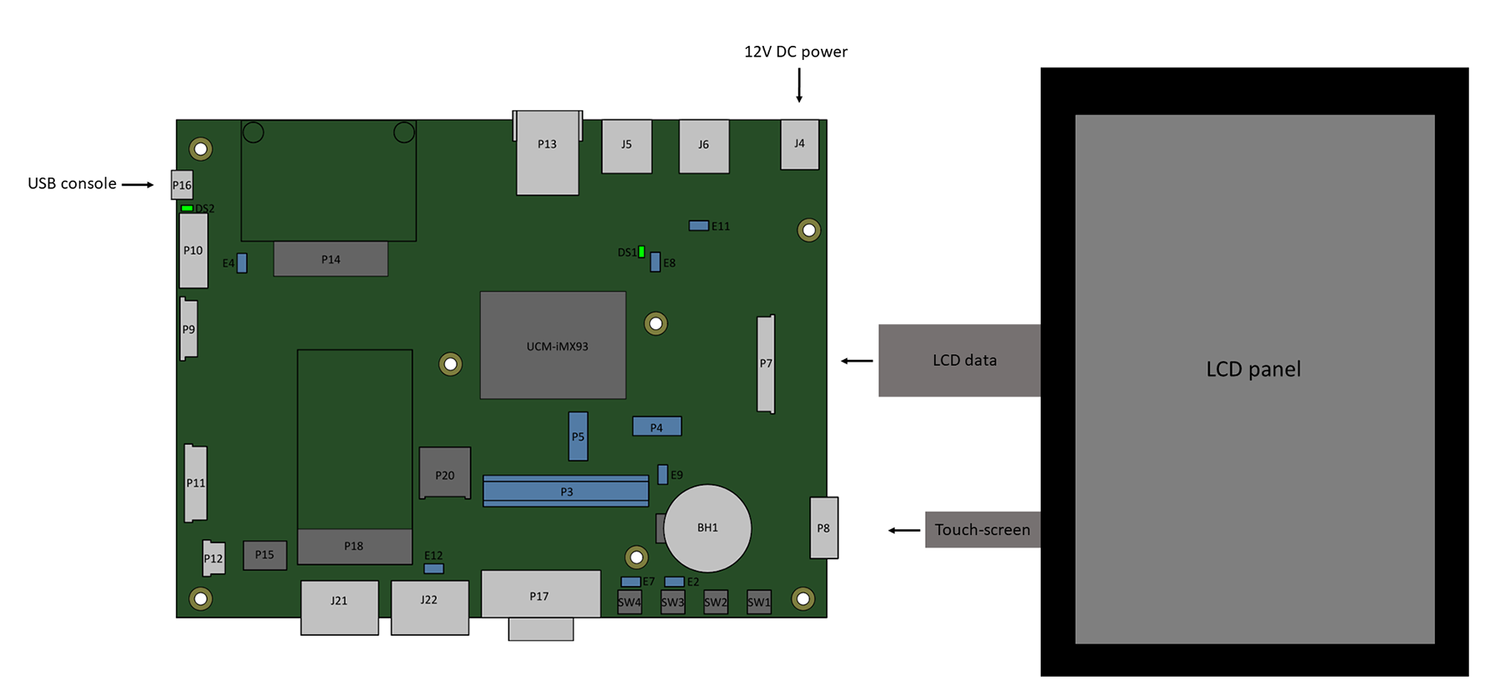
System setup
UCM-iMX93 evaluation kit is preloaded with the UCM-iMX93 Yocto Linux image.
- Make sure jumper E9 is populated (default state).
- Make sure jumpers E2 and E7 are not populated (default state).
- Connect the LCD panel (included in the kit) to connectors P11 and P12. Ensure that the flat cables are fully inserted.
- Connect a standard USB cable (included in the kit) between your host PC and the evaluation kit micro-USB2.0 connector P16.
- On your computer, start a terminal emulation program (such as Tera Term or PuTTy) with the following serial port settings:
Baud Rate Data Bits Stop Bits Parity Flow Control 115200 8 1 none none
Starting the system
- Connect the DC 12V power supply adapter (included) to main DC power connector J4.
- Follow the messages in your terminal emulator program until you see the linux shell command line prompt.
| In case no messages appear in your terminal emulation program, please refer to the detailed USB console guide. |