Difference between revisions of "UCM-iMX93: Evaluation Kit: Getting Started"
| Line 3: | Line 3: | ||
== Package content == | == Package content == | ||
| − | [https://www.compulab.com/wp-content/uploads/2023/ | + | [https://www.compulab.com/wp-content/uploads/2023/07/ucm-imx93_eval-kit-content.pdf Package content list] |
== System setup == | == System setup == | ||
Revision as of 11:30, 25 July 2023
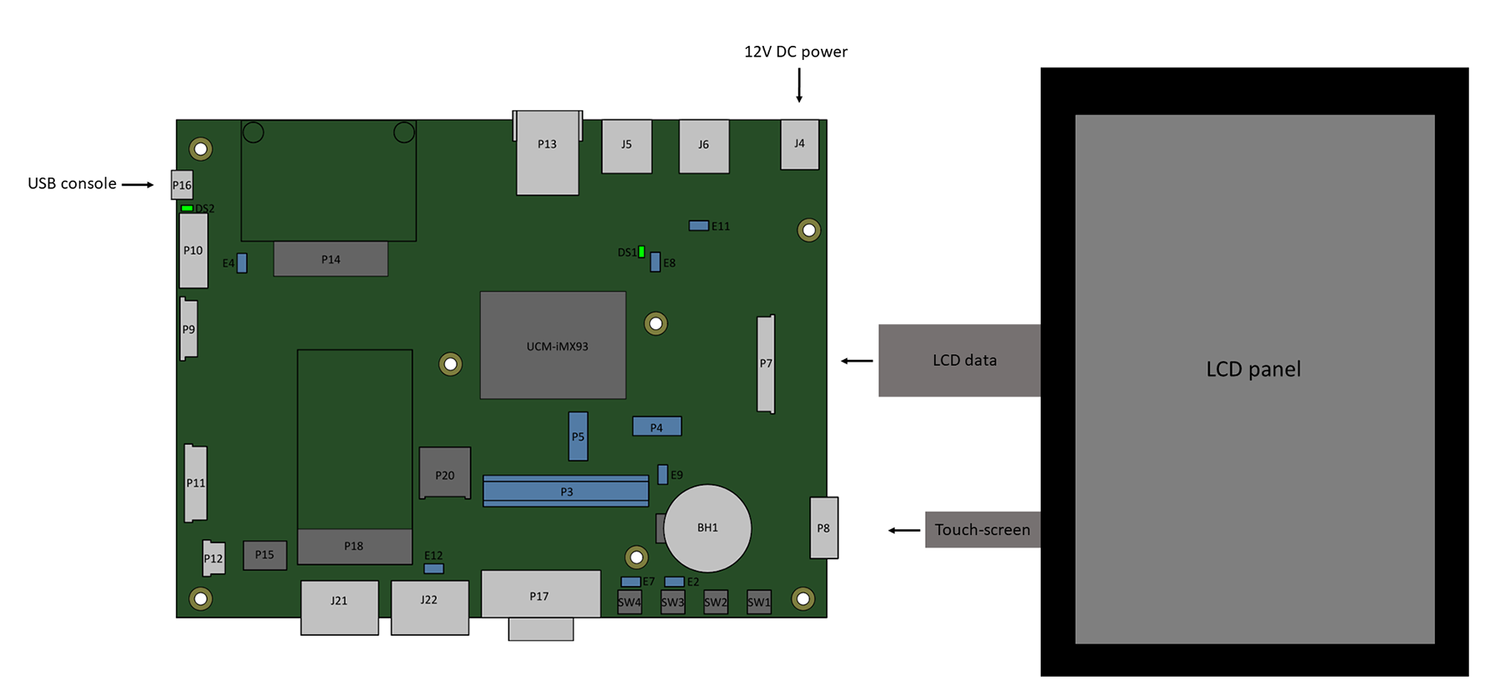
Package content
System setup
UCM-iMX93 evaluation kit is preloaded with the UCM-iMX93 Yocto Linux image.
- Make sure jumper E9 is populated (default state).
- Make sure jumpers E2 and E7 are not populated (default state).
- Connect the LCD panel (included in the kit) to connectors P11 and P12. Ensure that the flat cables are fully inserted.
- Connect a standard USB cable (included in the kit) between your host PC and the evaluation kit micro-USB2.0 connector P16.
- On your computer, start a terminal emulation program (such as Tera Term or PuTTy) with the following serial port settings:
Baud Rate Data Bits Stop Bits Parity Flow Control 115200 8 1 none none
Starting the system
- Connect the DC 12V power supply adapter (included) to main DC power connector J4.
- Follow the messages in your terminal emulator program until you see the linux shell command line prompt.
| In case no messages appear in your terminal emulation program, please refer to the detailed USB console guide. |