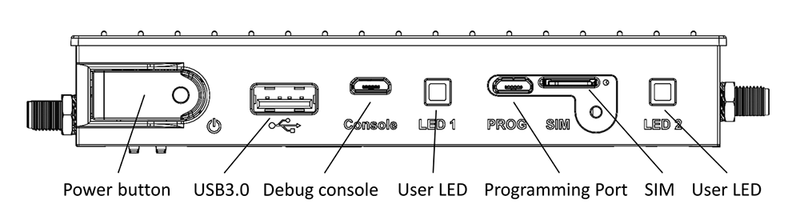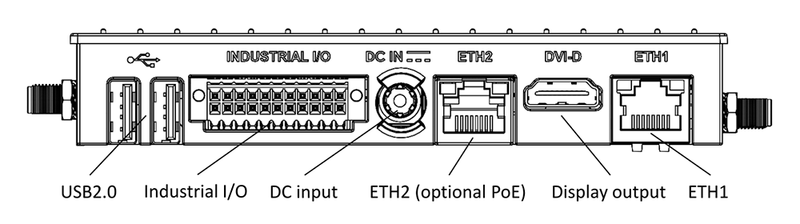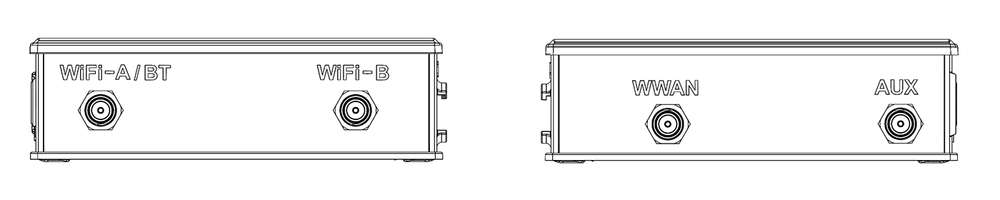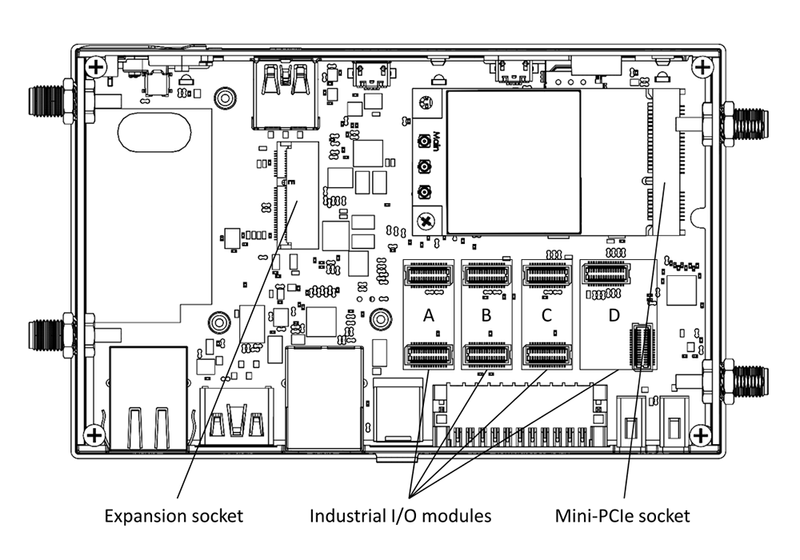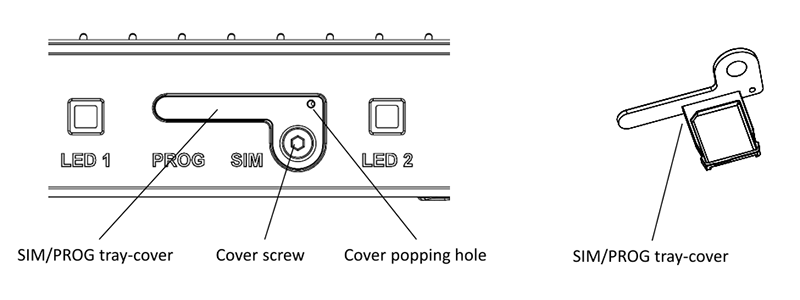IOT-GATE-IMX8PLUS: Getting Started
Contents
Quick Setup
- Connect a USB cable between host PC and IOT-GATE-IMX8PLUS micro-USB console connector.
- Insert the AC power-supply blade into the power supply unit.
- Insert the power supply plug into the IOT-GATE-IMX8PLUS DC input jack. Turn the power plug clockwise to lock the plug.
- On your host PC, start a terminal emulation program (such as Tera Term or PuTTy) with the following serial port settings:
Baud Rate Data Bits Stop Bits Parity Flow Control 115200 8 1 none none
- Plug the power supply unit into an AC outlet. IOT-GATE-IMX8PLUS will turn on and boot into Linux.
- To login into Linux use "compulab" as username and set the password per first login instructions.
| Initial login prompt is not accessible on HDMI monitor (GUI terminal) |
IOT-GATE-IMX8PLUS Overview
Front panel
Back panel
Left and Right panels
Default antenna connector assignment
| Connector | Function |
| WiFi-A / BT | Wifi / Bluetooth antenna |
| WiFi-B | Secondary Wifi antenna |
| WWAN | Main LTE antenna |
| AUX | Auxiliary GNSS antenna |
Service bay
SIM card installation
- Remove the screw from the SIM/PROG tray-cover
- Insert a SIM removal tool into the cover popping hole to pop the tray-cover
- Place the SIM into the tray
- Carefully push the tray-cover back in
- Close the SIM/PROG cover screw (optional)
Additional Resources
- IOT-GATE-IMX8PLUS Debian Linux How-To Guide
- IOT-GATE-IMX8PLUS Resources
- IOT-GATE-IMX8PLUS Accessories Guide
Useful How-To Videos