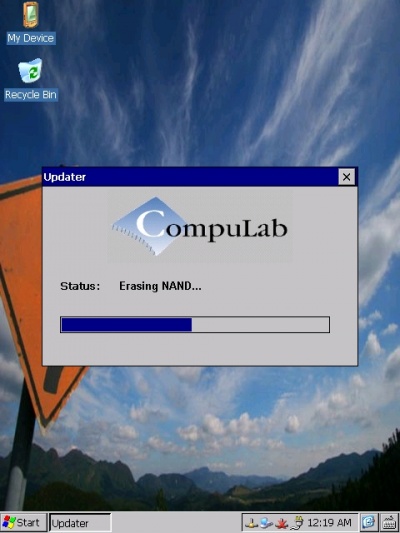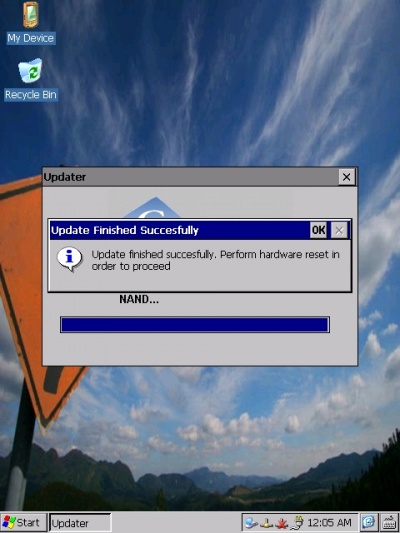CM-T3530: WinCE: Getting Started
Contents
Connecting the module
The following picture shows the recommended evaluation kit setup
Creating a bootable SD card
- Download the latest WinCE 6.0 runtime image for CM-T3530 and unzip the file.
- Format the SD-Card. You should use a free 3rd party HP USB Disk Storage Format Tool V 2.0.6.0 that creates a disk with partition table geometry compatible with the OMAP3 boot ROM.
- Follow the steps below:
- Insert the SD card into an SD-Reader attached to the desktop computer (an SD-card is supplied with the CM-T3530 evaluation kit).
- Download and install HP USB Disk Storage Format Tool, version 2.0.6. Please note that other versions of the utility might not work properly.
- Launch the utility.
- Choose the settings as shown below.
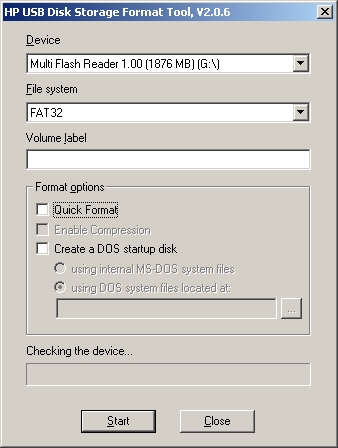
- Press "Start".
- In the Pop Up message, answer "Yes" to format the SD-card.
- When the formating is complete, the following window pops up.
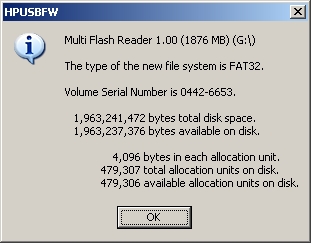
- Copy only the MLO file from the LiveDisk folder (stored in the downloaded zip file) to the SD-Card.
| The CM-T3530 will not be able to boot from the SD-Card unless the MLO file is located in the first sector of the card’s FAT32 partition. Make sure MLO is the first file created on the formatted card |
- Copy the rest of the files from the LiveDisk folder to the SD-Card.
Installing the demo runtime image
- Insert the bootable SD card into the SD socket (connector P13 on SB-T35).
- Configure the CM-T3530 for SD-Boot mode. There are two ways to do it:
- Preferred way: Hold the “SD BOOT” button while booting the device. You should hold the button until the synthetic splash-screen (4 colored squares) appears.
- Installing jumper E6.
- Power on the device. The synthetic splash-screen (4 colored squares) will appear on LCD display within a few seconds.
- An Updater image (dedicated WinCE image) is loaded from the SD-Card. Updater image boot time is approximately 50 seconds.
- The Updater utility will start automatically. The utility will install the runtime image onto the CM-T3530 NAND flash.
- The following message box informs you that the process is complete.
- Make sure jumper E6 is removed. Otherwise, the installation process will be repeated next time you boot the device.
- Use the reset button to reboot the device.
- CompuLab WinCE demo image will be loaded from the NAND flash.