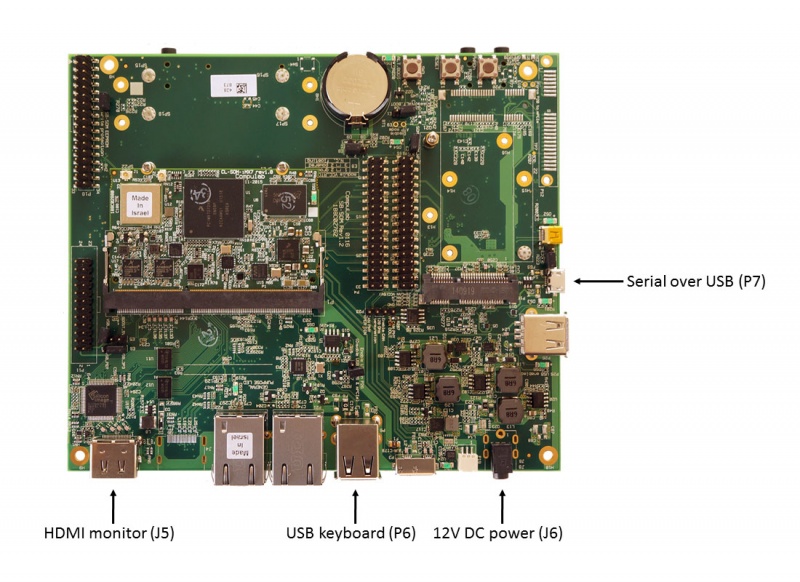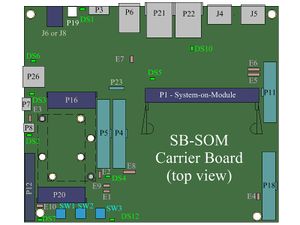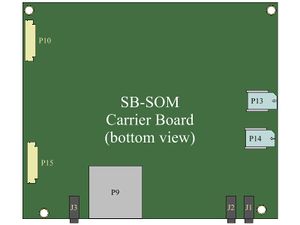Difference between revisions of "CL-SOM-iMX7: Evaluation Kit: Getting Started"
(→What Next?) |
|||
| (2 intermediate revisions by one other user not shown) | |||
| Line 7: | Line 7: | ||
# Connect a DVI/HDMI Display to HDMI connector '''J5''' using a standard HDMI/DVI cable. | # Connect a DVI/HDMI Display to HDMI connector '''J5''' using a standard HDMI/DVI cable. | ||
# Connect a USB Keyboard to USB connector '''P6'''. | # Connect a USB Keyboard to USB connector '''P6'''. | ||
| − | # Make sure jumpers | + | # Make sure jumpers '''E7''', '''E3''' and '''E1''' are not populated (default state). |
| − | # Connect the standard USB cable (included) between your host PC and the evaluation kit micro-USB2.0 connector | + | # Connect the standard USB cable (included) between your host PC and the evaluation kit micro-USB2.0 connector '''P7'''. |
# On your computer, start a terminal emulation program (such as HyperTerminal) with the following serial port settings: | # On your computer, start a terminal emulation program (such as HyperTerminal) with the following serial port settings: | ||
<blockquote> | <blockquote> | ||
{{:SB-SOM: serial port parameters table}} | {{:SB-SOM: serial port parameters table}} | ||
</blockquote> | </blockquote> | ||
| + | |||
| + | '''More Details:''' ''[[SB-SOM:_Connectors:_P6|Connector P6]]'', ''[[SB-SOM:_Connectors:_J5|Connector J5]]'', ''[[SB-SOM:_Connectors:_P7|Connector P7]]''<!--, ''[[SB-SOM:_Jumpers:_E3|E3]]'', ''[[SB-SOM:_Jumpers:_E7|E7]]'', ''[[SB-SOM:_Jumpers:_E1|E1]]''-->. | ||
== Starting the system == | == Starting the system == | ||
| − | # Connect the DC 12V power supply adapter (included) to | + | # Connect the DC 12V power supply adapter (included) to main DC power connector - '''J6'''. |
# Follow the messages in your terminal emulator program until you see the linux login prompt. | # Follow the messages in your terminal emulator program until you see the linux login prompt. | ||
| − | |||
# Use the credentials below to login. | # Use the credentials below to login. | ||
:* username: root | :* username: root | ||
:* password: 111111 | :* password: 111111 | ||
| + | {{note|In case no messages appear in your terminal emulation program, please refer to the detailed [[SB-SOM: HOWTO: USB Console|USB console]] guide.}} | ||
| + | |||
| + | '''More Details:''' ''[[SB-SOM: Connectors: J6 and J8|Connector J6]]''. | ||
== What Next? == | == What Next? == | ||
| − | *[[CL-SOM-iMX7 Freescale i.MX7 Linux|CL-SOM-iMX7 Linux guide]] | + | * [[CL-SOM-iMX7 NXP i.MX7 U-Boot|CL-SOM-iMX7 U-Boot guide]] |
| − | + | * [[CL-SOM-iMX7 Freescale i.MX7 Linux|CL-SOM-iMX7 Linux guide]] | |
| − | *[[CL-SOM-iMX7: Evaluation Kit: Hardware Guide|CL-SOM-iMX7 evaluation kit hardware guide]] | + | * [[CL-SOM-iMX7 NXP i.MX7 Yocto Linux|CL-SOM-iMX7 Yocto guide]] |
| − | *[http://www.compulab. | + | * [[CL-SOM-iMX7 NXP i.MX7 FreeRTOS|CL-SOM-iMX7 FreeRTOS guide]] |
| + | * [[CL-SOM-iMX7: Evaluation Kit: Hardware Guide|CL-SOM-iMX7 evaluation kit hardware guide]] | ||
| + | * [http://www.compulab.com/products/computer-on-modules/cl-som-imx7-freescale-i-mx-7-system-on-module/#devres CL-SOM-iMX7 development resources] | ||
[[Category:SB-SOM]] | [[Category:SB-SOM]] | ||
[[Category:CL-SOM-iMX7]] | [[Category:CL-SOM-iMX7]] | ||
Latest revision as of 15:37, 11 July 2017
System setup
CL-SOM-iMX7 evaluation kit is preloaded with Debian Linux image for CL-SOM-iMX7.
- Connect a DVI/HDMI Display to HDMI connector J5 using a standard HDMI/DVI cable.
- Connect a USB Keyboard to USB connector P6.
- Make sure jumpers E7, E3 and E1 are not populated (default state).
- Connect the standard USB cable (included) between your host PC and the evaluation kit micro-USB2.0 connector P7.
- On your computer, start a terminal emulation program (such as HyperTerminal) with the following serial port settings:
Baud Rate Data Bits Stop Bits Parity Flow Control 115200 8 1 none none
More Details: Connector P6, Connector J5, Connector P7.
Starting the system
- Connect the DC 12V power supply adapter (included) to main DC power connector - J6.
- Follow the messages in your terminal emulator program until you see the linux login prompt.
- Use the credentials below to login.
- username: root
- password: 111111
| In case no messages appear in your terminal emulation program, please refer to the detailed USB console guide. |
More Details: Connector J6.