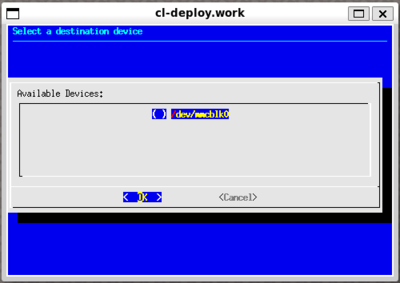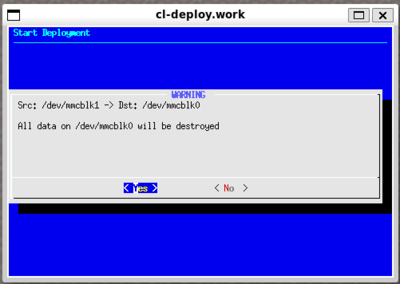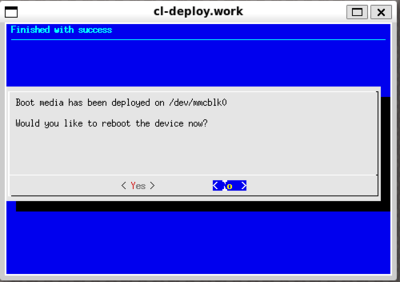Difference between revisions of "UCM-iMX8M-Mini: Yocto Linux: Installing Yocto images onto UCM-iMX8M-Mini eMMC"
imported>Igor.vaisbein (→Post installation) |
imported>Igor.vaisbein |
||
| (2 intermediate revisions by the same user not shown) | |||
| Line 1: | Line 1: | ||
| + | |||
Please use the `CompuLab Deployment Tool` to install UCM-iMX8M-Mini Yocto Linux onto on-board eMMC storage. | Please use the `CompuLab Deployment Tool` to install UCM-iMX8M-Mini Yocto Linux onto on-board eMMC storage. | ||
| − | The `CompuLab Deployment Tool` is a shell script that allows to deploy a working OS image from micro-SD card to UCM-iMX8M-Mini on-board storage(eMMC). | + | The `CompuLab Deployment Tool` is a shell script that allows to deploy a working OS image from micro-SD card to UCM-iMX8M-Mini on-board storage (eMMC). |
Follow the step-by-step procedure for a selected image: | Follow the step-by-step procedure for a selected image: | ||
| − | [[UCM-iMX8M-Mini: | + | {{Important|UCM-iMX8M-Mini Linux build version '''2.0''' (based on the kernel 5.4.x) requires U-Boot version '''2.0''' or above.<br> |
| − | + | Before proceeding [[UCM-iMX8M-Mini: U-Boot: Update|check the U-Boot version on your device and update as needed.]] | |
| + | }} | ||
==Installing Yocto images onto UCM-iMX8M-Mini eMMC== | ==Installing Yocto images onto UCM-iMX8M-Mini eMMC== | ||
| − | |||
| − | |||
| − | |||
| − | |||
| − | |||
| − | |||
| − | |||
| − | |||
| − | |||
| − | |||
| − | |||
| − | |||
| − | |||
| − | |||
| − | |||
| − | |||
| − | |||
| − | |||
| − | |||
| − | |||
| − | |||
| − | |||
| − | |||
| − | |||
| − | |||
| − | |||
| − | |||
| − | |||
| − | |||
* Prepare a bootable SD card and use it to boot the system [[UCM-iMX8M-Mini:_Yocto_Linux:_Manual_Installation:_SD_card|as described here]]. | * Prepare a bootable SD card and use it to boot the system [[UCM-iMX8M-Mini:_Yocto_Linux:_Manual_Installation:_SD_card|as described here]]. | ||
| − | * In the terminal window issue | + | * [[UCM-iMX8M-Mini:_Yocto_Linux:_Manual_Installation:_SD_card#Run%20Yocto%20Linux%20image|Run the Yocto Linux image]] that you intend to deploy. |
| − | * | + | * In the terminal window issue: <pre>cl-deploy</pre> |
| − | + | * Follow the steps below: | |
| − | + | </br> | |
| − | [[File:wayland_cl-deploy_dst_choice.png| | + | {| width="60%" cellspacing="1" cellpadding="1" border="1" |
| − | + | |- | |
| − | [[File:wayland_cl-deploy_last_warning.png| | + | | align="center" | '''Action''' |
| − | + | | align="center" | '''Screenshot''' | |
| − | [[File:wayland_cl-deploy_process.png| | + | |- |
| − | + | | | |
| − | [[File:wayland_cl-deploy_finish.png| | + | :Select installation target storage: on UCM-iMX8M-Mini on-board eMMC device is called '''mmcblk2''' |
| + | | align="center" | [[File:wayland_cl-deploy_dst_choice.png|400px]] | ||
| + | |- | ||
| + | | | ||
| + | :Be aware of the fact that all the data on the target storage will be erased | ||
| + | | align="center" | [[File:wayland_cl-deploy_last_warning.png|400px]] | ||
| + | |- | ||
| + | | | ||
| + | :While installation process is running the output screen shows the log and progress | ||
| + | | align="center" | [[File:wayland_cl-deploy_process.png|400px]] | ||
| + | |- | ||
| + | | | ||
| + | :When installation is complete, the following message will show up | ||
| + | | align="center" | [[File:wayland_cl-deploy_finish.png|400px]] | ||
| + | |} | ||
==Post installation== | ==Post installation== | ||
| − | * | + | * Reboot the module to boot the newly deployed system. |
[[Category:Linux]] | [[Category:Linux]] | ||
Latest revision as of 01:12, 23 October 2020
Please use the `CompuLab Deployment Tool` to install UCM-iMX8M-Mini Yocto Linux onto on-board eMMC storage.
The `CompuLab Deployment Tool` is a shell script that allows to deploy a working OS image from micro-SD card to UCM-iMX8M-Mini on-board storage (eMMC).
Follow the step-by-step procedure for a selected image:
| UCM-iMX8M-Mini Linux build version 2.0 (based on the kernel 5.4.x) requires U-Boot version 2.0 or above. Before proceeding check the U-Boot version on your device and update as needed. |
Installing Yocto images onto UCM-iMX8M-Mini eMMC
- Prepare a bootable SD card and use it to boot the system as described here.
- Run the Yocto Linux image that you intend to deploy.
- In the terminal window issue:
cl-deploy
- Follow the steps below:
Post installation
- Reboot the module to boot the newly deployed system.