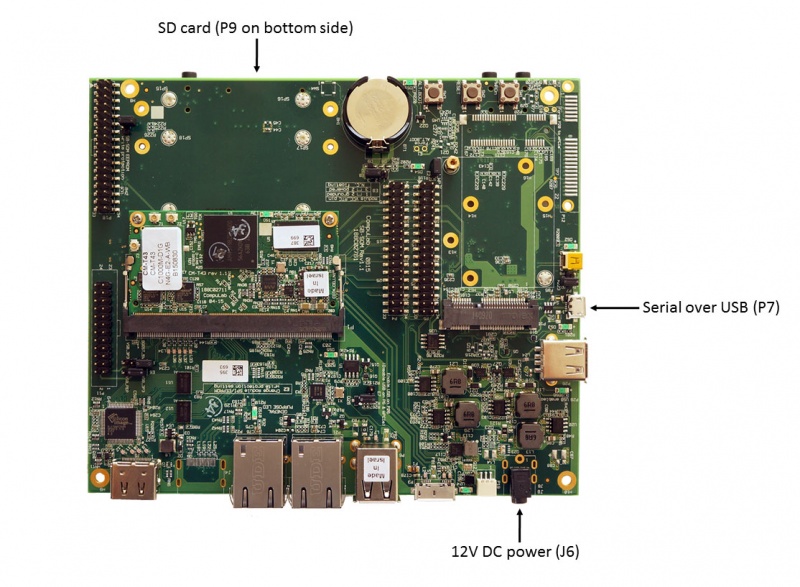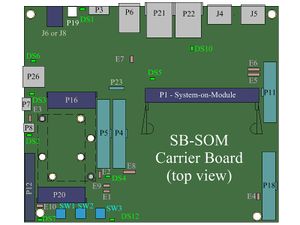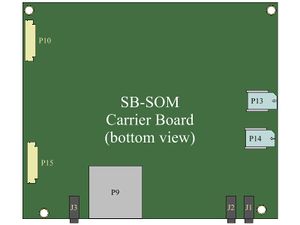Difference between revisions of "CM-T43: Evaluation Kit: Getting Started"
| (6 intermediate revisions by 2 users not shown) | |||
| Line 1: | Line 1: | ||
[[Image:CM-T43-eval-kit-quick-setup.jpg|800px]] | [[Image:CM-T43-eval-kit-quick-setup.jpg|800px]] | ||
| − | + | ||
| + | == System setup == | ||
[[Image:SB_SOM_topview2.jpg|thumb|right|alt=SB-SOM top view|<div align="center">SB-SOM top view</div>]] | [[Image:SB_SOM_topview2.jpg|thumb|right|alt=SB-SOM top view|<div align="center">SB-SOM top view</div>]] | ||
[[Image:SB_SOM_bottomview2.jpg|thumb|right|alt=SB-SOM bottom view|<div align="center">SB-SOM bottom view</div>]] | [[Image:SB_SOM_bottomview2.jpg|thumb|right|alt=SB-SOM bottom view|<div align="center">SB-SOM bottom view</div>]] | ||
| − | + | CM-T43 evaluation kit is preloaded with [[CM-T43: Linux: Debian|Debian Linux image for CM-T43]]. | |
| − | + | # Make sure jumpers '''E3''' and '''E1''' are not populated (default state). | |
| − | CM-T43 evaluation kit | ||
| − | |||
| − | # Make sure jumpers | ||
# Connect the standard USB cable (included) between your host PC and the evaluation kit micro-USB2.0 connector <!-- [[SB-SOM:_Connectors:_P7|P7]] --> '''P7'''. | # Connect the standard USB cable (included) between your host PC and the evaluation kit micro-USB2.0 connector <!-- [[SB-SOM:_Connectors:_P7|P7]] --> '''P7'''. | ||
| − | # On your computer, start a terminal emulation program (such as HyperTerminal) with the following serial port settings: | + | # On your computer, start a terminal emulation program (such as HyperTerminal) with the following serial port settings: |
| + | <blockquote> | ||
| + | {{:SB-SOM: serial port parameters table}} | ||
| + | </blockquote> | ||
| + | '''More Details:''' ''[[SB-SOM:_Connectors:_P7|Connector P7]]''<!--, ''[[SB-SOM:_Jumpers:_E3|Jumper E3]]''--><!--, ''[[SB-SOM:_Jumpers:_E1|Jumper E1]]''-->. | ||
| − | = Starting the system = | + | == Starting the system == |
# Connect the DC 12V power supply adapter (included) to <!-- [[SB-SOM:_Connectors:_J6_and_J8|main DC power connector - J6]] --> '''J6'''. | # Connect the DC 12V power supply adapter (included) to <!-- [[SB-SOM:_Connectors:_J6_and_J8|main DC power connector - J6]] --> '''J6'''. | ||
# Follow the messages in your terminal emulator program until you see the linux login prompt. | # Follow the messages in your terminal emulator program until you see the linux login prompt. | ||
| Line 19: | Line 21: | ||
:* password: 111111 | :* password: 111111 | ||
| − | = What Next? = | + | '''More Details:''' ''[[SB-SOM: Connectors: J6 and J8|Connector J6]]''. |
| − | *[[CM-T43 TI AM437x Linux | CM-T43 Linux guide]] | + | |
| − | *[[CM-T43 Yocto Linux | CM-T43 Yocto guide]] | + | == What Next? == |
| + | *[[CM-T43 TI AM437x Linux|CM-T43 Linux guide]] | ||
| + | *[[CM-T43 TI AM437x Yocto Linux|CM-T43 Yocto guide]] | ||
| + | *[[CM-T43: Evaluation Kit: Hardware Guide|CM-T43 evaluation kit hardware guide]] | ||
*[http://www.compulab.co.il/products/computer-on-modules/cm-t43/#devres CM-T43 development resources] | *[http://www.compulab.co.il/products/computer-on-modules/cm-t43/#devres CM-T43 development resources] | ||
| − | |||
| − | |||
| − | |||
[[Category:SB-SOM]] | [[Category:SB-SOM]] | ||
[[Category:CM-T43]] | [[Category:CM-T43]] | ||
Latest revision as of 12:30, 12 August 2016
System setup
CM-T43 evaluation kit is preloaded with Debian Linux image for CM-T43.
- Make sure jumpers E3 and E1 are not populated (default state).
- Connect the standard USB cable (included) between your host PC and the evaluation kit micro-USB2.0 connector P7.
- On your computer, start a terminal emulation program (such as HyperTerminal) with the following serial port settings:
Baud Rate Data Bits Stop Bits Parity Flow Control 115200 8 1 none none
More Details: Connector P7.
Starting the system
- Connect the DC 12V power supply adapter (included) to J6.
- Follow the messages in your terminal emulator program until you see the linux login prompt.
- NOTE: in case no messages appear in your terminal emulation program, please refer to the detailed USB console guide.
- Use the credentials below to login.
- username: root
- password: 111111
More Details: Connector J6.