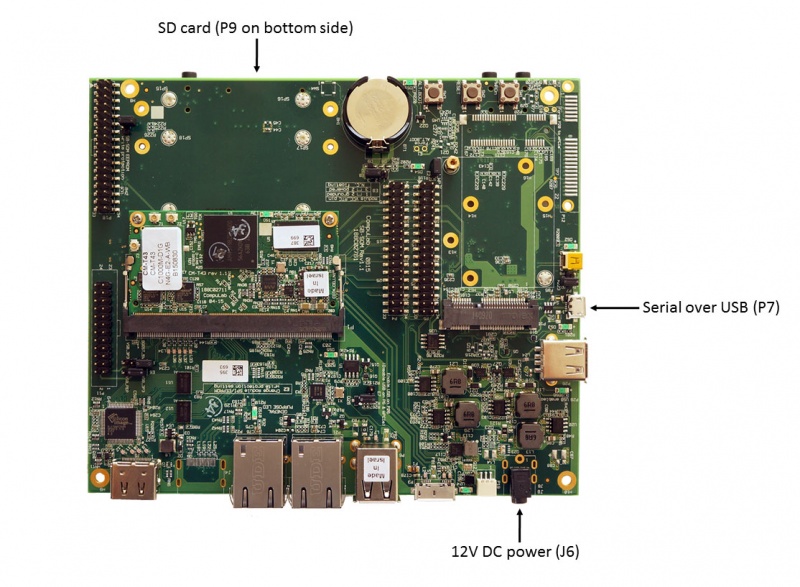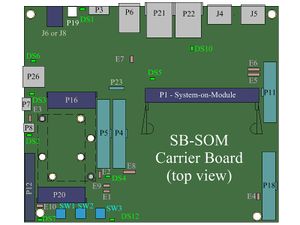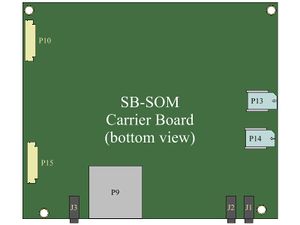Difference between revisions of "CM-T43: Evaluation Kit: Getting Started"
(→System setup) |
|||
| Line 3: | Line 3: | ||
= System setup = | = System setup = | ||
| + | [[Image:SB_SOM_bottomview2.jpg|thumb|right|alt=SB-SOM bottom view|<div align="center">SB-SOM bottom view</div>]] | ||
CM-T43 evaluation kit contains an SD card preloaded with [[CM-T43: Linux: Debian|Debian Linux image for CM-T43]]. | CM-T43 evaluation kit contains an SD card preloaded with [[CM-T43: Linux: Debian|Debian Linux image for CM-T43]]. | ||
# Insert the evaluation kit SD card into the SD/MMC/SDIO socket <!-- [[SB-SOM:_Connectors:_P9|P9]] --> '''P9''' until you hear a clicking sound. | # Insert the evaluation kit SD card into the SD/MMC/SDIO socket <!-- [[SB-SOM:_Connectors:_P9|P9]] --> '''P9''' until you hear a clicking sound. | ||
# Make sure jumpers <!-- [[SB-SOM:_Jumpers:_E3|E3]] --> '''E3''' and <!-- [[SB-SOM:_Jumpers:_E1|E1]] --> '''E1''' are not populated (default state). | # Make sure jumpers <!-- [[SB-SOM:_Jumpers:_E3|E3]] --> '''E3''' and <!-- [[SB-SOM:_Jumpers:_E1|E1]] --> '''E1''' are not populated (default state). | ||
# Connect the standard USB cable (included) between your host PC and the evaluation kit micro-USB2.0 connector <!-- [[SB-SOM:_Connectors:_P7|P7]] --> '''P7'''. | # Connect the standard USB cable (included) between your host PC and the evaluation kit micro-USB2.0 connector <!-- [[SB-SOM:_Connectors:_P7|P7]] --> '''P7'''. | ||
| − | # On your computer, start a terminal emulation program (such as HyperTerminal) with the following serial port settings: | + | # On your computer, start a terminal emulation program (such as HyperTerminal) with the following serial port settings: |
| − | + | <blockquote> | |
| − | + | {{:SB-SOM: serial port parameters table}} | |
| + | </blockquote> | ||
= Starting the system = | = Starting the system = | ||
Revision as of 08:57, 11 May 2016
System setup
CM-T43 evaluation kit contains an SD card preloaded with Debian Linux image for CM-T43.
- Insert the evaluation kit SD card into the SD/MMC/SDIO socket P9 until you hear a clicking sound.
- Make sure jumpers E3 and E1 are not populated (default state).
- Connect the standard USB cable (included) between your host PC and the evaluation kit micro-USB2.0 connector P7.
- On your computer, start a terminal emulation program (such as HyperTerminal) with the following serial port settings:
Baud Rate Data Bits Stop Bits Parity Flow Control 115200 8 1 none none
Starting the system
- Connect the DC 12V power supply adapter (included) to J6.
- Follow the messages in your terminal emulator program until you see the linux login prompt.
- NOTE: in case no messages appear in your terminal emulation program, please refer to the detailed USB console guide.
- Use the credentials below to login.
- username: root
- password: 111111