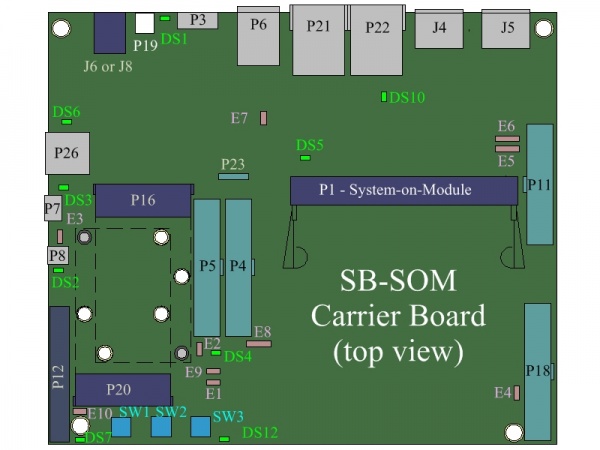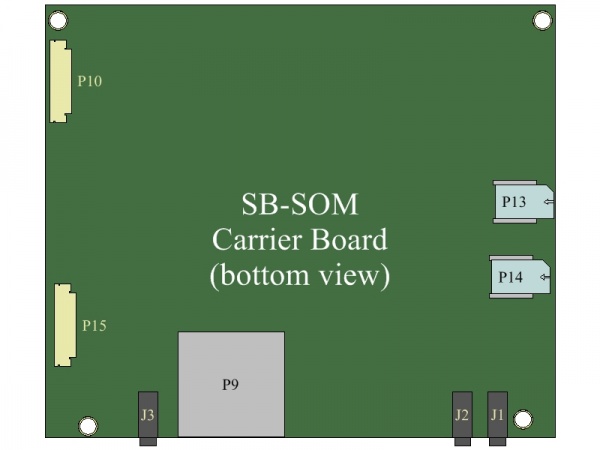Difference between revisions of "CL-SOM-AM57x: Evaluation Kit: Hardware Guide"
(→Ethernet) |
(→Touch Panel Interface) |
||
| (3 intermediate revisions by 2 users not shown) | |||
| Line 23: | Line 23: | ||
|- | |- | ||
| ACC_SBSOMCAM2ETH | | ACC_SBSOMCAM2ETH | ||
| − | | CL-SOM-AM57x Secondary Ethernet Adapter detailed [ | + | | CL-SOM-AM57x Secondary Ethernet Adapter detailed [http://droid/mirror/mediawiki/index.php/CL-SOM-AM57x:_Evaluation_Kit:_Secondary_Ethernet_Adapter here] |
|- | |- | ||
|} | |} | ||
| Line 95: | Line 95: | ||
'''More Details:''' ''[[SB-SOM: Connectors: P21 and P22|Connector P21]]'', ''[[SB-SOM: Connectors: P18|Connector P18]]'', ''[[CL-SOM-AM57x: Evaluation Kit: Secondary Ethernet Adapter|ACC_SBSOMCAM2ETH]]''. | '''More Details:''' ''[[SB-SOM: Connectors: P21 and P22|Connector P21]]'', ''[[SB-SOM: Connectors: P18|Connector P18]]'', ''[[CL-SOM-AM57x: Evaluation Kit: Secondary Ethernet Adapter|ACC_SBSOMCAM2ETH]]''. | ||
| + | |||
| + | === PCI-Express=== | ||
| + | ---- | ||
| + | The kit features two PCI-Express ports. | ||
| + | # '''P16''' mini-PCIe slot | ||
| + | # '''P20''' mini-PCIe slot (shared with SATA interface) | ||
| + | <blockquote> | ||
| + | |||
| + | ====Primary PCIe ==== | ||
| + | The primary PCIe port is available through '''P16''' mini-PCIe slot. | ||
| + | |||
| + | ==== Secondary PCIe ==== | ||
| + | The secondary PCIe port is available through '''P20''' mini-PCIe slot (shared with SATA interface). Support of secondary PCIe port is determined by jumper '''E10''' setting as follows: | ||
| + | <blockquote> | ||
| + | {| border="1" cellspacing="1" cellpadding="3" style="border-collapse:collapse" | ||
| + | ! align="left" | '''E10''' Setting | ||
| + | ! align="left" | '''P20''' usage mode | ||
| + | |- | ||
| + | | Populated (Forced Mode) | ||
| + | | '''P20''' used only for PCI-Express interface | ||
| + | |- | ||
| + | | Removed (Automatic Mode) | ||
| + | | The secondary PCIe is automatically routed to '''P20''' upon detection of mimi-PCIe card in '''P20''' slot | ||
| + | |- | ||
| + | |} | ||
| + | </blockquote> | ||
| + | </blockquote> | ||
| + | |||
| + | '''More Details:''' ''[[SB-SOM: Connectors: P20|Connector P20]]'', ''[[SB-SOM: Connectors: P16|Connector P16]]''. | ||
| + | |||
| + | === SATA=== | ||
| + | ---- | ||
| + | The Serial ATA (SATA) interface available with CL-SOM-AM57x is accessible through one of the following connectors: | ||
| + | # '''P12''' SATA connector | ||
| + | # '''P20''' mini-PCIe slot / mSATA | ||
| + | <blockquote> | ||
| + | |||
| + | ====Standard SATA ==== | ||
| + | For using standard SATA Mechanical and SSD drives: | ||
| + | # Make sure system power is removed | ||
| + | # Connect SATA drive to '''P12''' using included cable | ||
| + | # Remove jumper '''E10''' | ||
| + | # Power the system up | ||
| + | |||
| + | ==== mSATA ==== | ||
| + | The Evaluation kit supports mSATA form-factor drives through the '''P20''' miniPCIe connector. For using mSATA drives: | ||
| + | |||
| + | # Make sure system power is removed | ||
| + | # Connect mSATA drive into '''P20''' | ||
| + | # Remove jumper '''E10''' | ||
| + | # Power the system up | ||
| + | |||
| + | <blockquote> | ||
| + | {| border="1" cellspacing="1" cellpadding="3" style="border-collapse:collapse" | ||
| + | ! align="left" | '''E10''' Setting | ||
| + | ! align="left" | SATA Drives support on connector '''P12'''/'''P20''' | ||
| + | |- | ||
| + | | Populated (Forced Mode) | ||
| + | | SATA available on '''P12''' only | ||
| + | |- | ||
| + | | Removed (Automatic Mode) | ||
| + | | The SATA is automatically routed to '''P20''' upon detection of mSATA card in '''P20''' slot. | ||
| + | |- | ||
| + | |} | ||
| + | </blockquote> | ||
| + | </blockquote> | ||
| + | |||
| + | '''More Details:''' ''[[SB-SOM: Connectors: P20|Connector P20]]'', ''[[SB-SOM: Connectors: P12|Connector P12]]''. | ||
=== Wireless === | === Wireless === | ||
| Line 102: | Line 170: | ||
==== WiFi/Bluetooth ==== | ==== WiFi/Bluetooth ==== | ||
| − | Connect both antennas (included with evaluation kit) to CL-SOM-AM57x connectors J1 and J2 for WiFi and/or Bluetooth operation. | + | Connect both antennas (included with evaluation kit) to CL-SOM-AM57x connectors '''J1''' and '''J2''' for WiFi and/or Bluetooth operation. |
</blockquote> | </blockquote> | ||
| Line 118: | Line 186: | ||
==== LCD ==== | ==== LCD ==== | ||
| − | Connect the LCD panel (included with evaluation kit) through the FPC connector '''P10''' | + | Connect the LCD panel (included with evaluation kit) through the FPC connector '''P10'''. |
<!-- | <!-- | ||
* [[SB-SOM:_HOWTO:_LCD_Connection|LCD hardware connection guide]] | * [[SB-SOM:_HOWTO:_LCD_Connection|LCD hardware connection guide]] | ||
| Line 124: | Line 192: | ||
==== DVI ==== | ==== DVI ==== | ||
| − | The DVI display interface is accessible through the HDMI connector '''J5''' | + | The DVI display interface is accessible through the HDMI connector '''J5'''. |
<!-- | <!-- | ||
* [[SB-SOM:_HOWTO:_DVI_Connection|DVI hardware connection guide]] | * [[SB-SOM:_HOWTO:_DVI_Connection|DVI hardware connection guide]] | ||
| Line 136: | Line 204: | ||
'''More Details:''' ''[[SB-SOM:_Connectors:_P10|Connector P10]]'', ''[[SB-SOM:_Connectors:_J4|Connector J4]]'', ''[[SB-SOM:_Connectors:_J5|Connector J5]]'', ''[[SB-SOM:_Connectors:_P11|Connector P11]]''. | '''More Details:''' ''[[SB-SOM:_Connectors:_P10|Connector P10]]'', ''[[SB-SOM:_Connectors:_J4|Connector J4]]'', ''[[SB-SOM:_Connectors:_J5|Connector J5]]'', ''[[SB-SOM:_Connectors:_P11|Connector P11]]''. | ||
| + | |||
| + | === Touch Panel Interface=== | ||
| + | ---- | ||
| + | The CL-SOM-AM57x resistive touch panel interface is accessible through the '''P10''' and '''P5''' headers. For testing the touch interface connect the LCD panel (included with evaluation kit) through the FPC connector '''P10'''. | ||
| + | |||
| + | '''More Details:''' ''[[SB-SOM:_Connectors:_P5|Connector P5]]'', ''[[SB-SOM:_Connectors:_P10|Connector P10]]''. | ||
| + | |||
| + | === SD Card Support=== | ||
| + | ---- | ||
| + | SB-SOM-AM57x allows access to 2 out of 3 available SDIO interfaces on CL-SOM-AM57x. | ||
| + | # SDIO1 is accessible through the P9 full-size SD card slot. | ||
| + | # SDIO2 (available without "WiFi" option on CL-SOM-AM57x) is accessible through the '''P4''' header. | ||
| + | |||
| + | {{note|Some of the SDIO signals are not available with CL-SOM-AM57x evaluation kit (stock configuration of CL-SOM-AM57x board). Please refer to CL-SOM-AM57x hardware reference manual for signal availability details.}} | ||
| + | |||
| + | '''More Details:''' ''[[SB-SOM:_Connectors:_P4|Connector P4]]''. | ||
=== System === | === System === | ||
| Line 167: | Line 251: | ||
---- | ---- | ||
<blockquote> | <blockquote> | ||
| + | |||
==== Camera ==== | ==== Camera ==== | ||
| − | + | Part of the CL-SOM-AM57x camera interface signals are accessible through the evaluation kit '''P18''' header. | |
| + | |||
| + | Please note that the usage of Camera interface precludes secondary Ethernet port. | ||
| + | |||
| + | Please refer to CL-SOM-AM57x reference guide and SB-SOM schematics for details. | ||
==== UART ==== | ==== UART ==== | ||
| − | + | CL-SOM-AM57x UART interfaces are partially accessible through headers '''P4''', '''P5''' and '''P18'''. | |
| + | |||
| + | Please refer to CL-SOM-AM57x reference guide and SB-SOM schematics for details. | ||
==== SPI ==== | ==== SPI ==== | ||
| − | + | CL-SOM-AM57x SPI interfaces are partially accessible through headers '''P4''', '''P5''' and '''P18'''. | |
| + | |||
| + | Please refer to CL-SOM-AM57x reference guide and SB-SOM schematics for details. | ||
==== I2C ==== | ==== I2C ==== | ||
| − | + | CL-SOM-AM57x I2C interfaces are partially accessible through headers '''P4''', '''P5''' and '''P18'''. | |
| + | |||
| + | Please refer to CL-SOM-AM57x reference guide and SB-SOM schematics for details. | ||
==== GPIO ==== | ==== GPIO ==== | ||
| − | + | Some of the CL-SOM-AM57x GPIO signals are accessible through headers '''P4''', '''P5''' and '''P18'''. | |
| + | Please refer to CL-SOM-AM57x reference guide and SB-SOM schematics for details. | ||
| + | </blockquote> | ||
| − | + | '''More Details:''' ''[[SB-SOM:_Connectors:_P18|Connector P18]]'', ''[[SB-SOM:_Connectors:_P4|Connector P4]]'', ''[[SB-SOM:_Connectors:_P5|Connector P5]]''. | |
=== Jumpers Summary === | === Jumpers Summary === | ||
| Line 196: | Line 293: | ||
#'''E7''' - Control of USB interface accessibility through either '''P26''' USB2.0 connector or '''P6''', '''P16''', and '''P20'''. | #'''E7''' - Control of USB interface accessibility through either '''P26''' USB2.0 connector or '''P6''', '''P16''', and '''P20'''. | ||
#'''E8''' - RTC coin cell connection | #'''E8''' - RTC coin cell connection | ||
| + | #'''E10'''- mini PCIe/mSATA select on P20 connector. | ||
</blockquote> | </blockquote> | ||
| − | '''More Details:''' | + | '''More Details:''' ''[[SB-SOM:_Connectors:_P11|Connector P11]]'', ''[[SB-SOM:_Connectors:_P6|Connector P6]]'', ''[[SB-SOM:_Connectors:_P16|Connector P16]]'', ''[[SB-SOM:_Connectors:_P26|Connector P26]]'', ''[[SB-SOM:_Connectors:_P20|Connector P20]]''<!--, ''[[SB-SOM:_Jumpers:_E1|Jumper E1]]'', ''[[SB-SOM:_Jumpers:_E2|Jumper E2]]'', ''[[SB-SOM:_Jumpers:_E3|Jumper E3]]'', ''[[SB-SOM:_Jumpers:_E4|Jumper E4]]'', ''[[SB-SOM:_Jumpers:_E5_and_E6|Jumper E5]]'', ''[[SB-SOM:_Jumpers:_E5_and_E6|Jumper E6]]'', ''[[SB-SOM:_Jumpers:_E7|Jumper E7]]'', ''[[SB-SOM:_Jumpers:_E8|Jumper E8]]''--><!--, ''[[Board specific data EEPROM|Board specific data EEPROM]]''-->, ''[[SB-SOM: HOWTO: USB Console|USB console guide]]'', ''[[SB-SOM: HOWTO: RS-232 Console|RS-232 console guide]]''. |
[[Category:SB-SOM]] | [[Category:SB-SOM]] | ||
[[Category:CL-SOM-AM57x]] | [[Category:CL-SOM-AM57x]] | ||
Latest revision as of 07:38, 2 February 2017
Contents
Overview
Terms and Definitions
Term Definition Evaluation kit A combination of CL-SOM-AM57x & SB-SOM boards accompanied by a set of accessories detailed here CL-SOM-AM57x A system-on-module product described here SB-SOM A generic carrier board designed to support several ARM evaluation kits from Compulab. SBC-AM57x CL-SOM-AM57x compatible SB-SOM board assembly. SoM system-on-module ACC_SBSOMCAM2ETH CL-SOM-AM57x Secondary Ethernet Adapter detailed here Reference Carrier Board
The evaluation kit is shipped with a special assembly of the SB-SOM carrier board - SBC-AM57x.
The design materials for SB-SOM (including schematics, PCB layout and Bill of Materials) are available for download from here
Additional resources
Carrier Board
| The drawing represents a generic SB-SOM board. Some connectors might not be populated in CL-SOM-AM57x evaluation kit. |
Interfaces and Functions
Main Power
Connector J6 is the main DC power source of this evaluation kit. The DC power supply unit included with the evaluation kit provides 12V DC power to the system through J6.
More Details: Connector J6.
Serial Console
Serial console is available through one of the following interfaces:
- Serial over USB using micro-USB2.0 Type-B P7 connector. Continue to USB console guide for USB interface setup instructions.
- Serial over RS-232 using the P8 connector with custom RS-232 cable (included with the evaluation kit). Continue to RS-232 console guide for RS-232 interface setup instructions.
More Details: Connector P7, Connector P8, USB console guide, RS-232 console guide.
USB
Both CL-SOM-AM57x USB ports are accessible with this evaluation kit:
- CL-SOM-AM57x USB 3.0 Port is available through the OTG connector P3.
- USB Host connection: The micro-USB to USB type-A adapter included with evaluation kit (available for purchase here) allows usage of connector P3 as a standard USB 3.0 host port.
- USB Gadget connection: A standard micro-USB cable (included with evaluation kit) enables connection of the evaluation kit as a USB gadget to the USB port of your host computer.
- CL-SOM-AM57x USB 2.0 Port is available through one of the following connectors, depending on the state of jumper E7.
- E7 not populated: Only Dual stacked USB2.0 P6 connector and P16 mini-PCI-express connector are enabled.
- E7 populated: Only P26 USB2.0 connector is enabled.
More Details: Connector P3, Connector P6, Connector P16, Connector P26.
CAN
CAN bus nodes can be connected to evaluation kit header P5 as described in CAN node connection guide.
More Details: Connector P5, CAN node connection guide.
Ethernet
The kit features two 1Gbps copper Ethernet ports.
Primary Ethernet
The primary Ethernet port is available through RJ45 connector P21.
Secondary Ethernet
The secondary Ethernet port is available through Secondary Ethernet Adapter (ACC_SBSOMCAM2ETH), mounted on SB-SOM P18 connector.
More Details: Connector P21, Connector P18, ACC_SBSOMCAM2ETH.
PCI-Express
The kit features two PCI-Express ports.
- P16 mini-PCIe slot
- P20 mini-PCIe slot (shared with SATA interface)
Primary PCIe
The primary PCIe port is available through P16 mini-PCIe slot.
Secondary PCIe
The secondary PCIe port is available through P20 mini-PCIe slot (shared with SATA interface). Support of secondary PCIe port is determined by jumper E10 setting as follows:
E10 Setting P20 usage mode Populated (Forced Mode) P20 used only for PCI-Express interface Removed (Automatic Mode) The secondary PCIe is automatically routed to P20 upon detection of mimi-PCIe card in P20 slot
More Details: Connector P20, Connector P16.
SATA
The Serial ATA (SATA) interface available with CL-SOM-AM57x is accessible through one of the following connectors:
- P12 SATA connector
- P20 mini-PCIe slot / mSATA
Standard SATA
For using standard SATA Mechanical and SSD drives:
- Make sure system power is removed
- Connect SATA drive to P12 using included cable
- Remove jumper E10
- Power the system up
mSATA
The Evaluation kit supports mSATA form-factor drives through the P20 miniPCIe connector. For using mSATA drives:
- Make sure system power is removed
- Connect mSATA drive into P20
- Remove jumper E10
- Power the system up
E10 Setting SATA Drives support on connector P12/P20 Populated (Forced Mode) SATA available on P12 only Removed (Automatic Mode) The SATA is automatically routed to P20 upon detection of mSATA card in P20 slot.
More Details: Connector P20, Connector P12.
Wireless
WiFi/Bluetooth
Connect both antennas (included with evaluation kit) to CL-SOM-AM57x connectors J1 and J2 for WiFi and/or Bluetooth operation.
Display
CL-SOM-AM57x evaluation platform has four video output interfaces: HDMI, LCD, DVI, and LVDS.
HDMI
The HDMI display interface is accessible through the HDMI connector J4. Default configuration of Debian Linux for CL-SOM-AM57x uses HDMI as primary video output.
LCD
Connect the LCD panel (included with evaluation kit) through the FPC connector P10.
DVI
The DVI display interface is accessible through the HDMI connector J5.
LVDS
The LVDS display interface is accessible through evaluation kit header P11. This header enables simple connection (with jumper wires) to any LVDS panel. Please refer to SB-SOM schematics for detailed information on P11.
More Details: Connector P10, Connector J4, Connector J5, Connector P11.
Touch Panel Interface
The CL-SOM-AM57x resistive touch panel interface is accessible through the P10 and P5 headers. For testing the touch interface connect the LCD panel (included with evaluation kit) through the FPC connector P10.
More Details: Connector P5, Connector P10.
SD Card Support
SB-SOM-AM57x allows access to 2 out of 3 available SDIO interfaces on CL-SOM-AM57x.
- SDIO1 is accessible through the P9 full-size SD card slot.
- SDIO2 (available without "WiFi" option on CL-SOM-AM57x) is accessible through the P4 header.
More Details: Connector P4.
System
Reset
Pressing the reset button (SW2) triggers evaluation kit cold reset.
Boot Sequence Selection
Evaluation kit supports normal and alternate boot sequences. Detailed description of the sequences is available in the CL-SOM-AM57x reference guide.
- Pressing and holding the ALT.BOOT button (SW3) during power-up or cold reset forces alternative boot sequence.
- Populating the E1 jumper, constantly forces alternative boot sequence.
- Indication of selected boot sequence is shown with the DS12 LED.
Power ON / Cycle
- Pressing PWRDn button (SW1) generates a wake/power-on request.
- Pressing and holding this button results in system switch off. The key-press duration is configurable (default 10 sec).
RTC
The evaluation kit RTC (implemented onboard CL-SOM-AM57x) is powered by a coin cell battery. RTC power can be disconnected by:
- Removing the coin cell battery.
- Removing jumper E8.
To quickly discharge the RTC power, momentarily short pins 1 and 2 of jumper E8.
Multi functional signals access
Camera
Part of the CL-SOM-AM57x camera interface signals are accessible through the evaluation kit P18 header.
Please note that the usage of Camera interface precludes secondary Ethernet port.
Please refer to CL-SOM-AM57x reference guide and SB-SOM schematics for details.
UART
CL-SOM-AM57x UART interfaces are partially accessible through headers P4, P5 and P18.
Please refer to CL-SOM-AM57x reference guide and SB-SOM schematics for details.
SPI
CL-SOM-AM57x SPI interfaces are partially accessible through headers P4, P5 and P18.
Please refer to CL-SOM-AM57x reference guide and SB-SOM schematics for details.
I2C
CL-SOM-AM57x I2C interfaces are partially accessible through headers P4, P5 and P18.
Please refer to CL-SOM-AM57x reference guide and SB-SOM schematics for details.
GPIO
Some of the CL-SOM-AM57x GPIO signals are accessible through headers P4, P5 and P18.
Please refer to CL-SOM-AM57x reference guide and SB-SOM schematics for details.
More Details: Connector P18, Connector P4, Connector P5.
Jumpers Summary
- E1 - Boot Sequence/Production.
- E2 - CL-SOM-AM57x onboard board specific data EEPROM write-protection.
- E3 - Serial console interface auto detection.
- E4 - SB-SOM board specific data EEPROM write-protection
- E5 - LVDS display connector P11 power source selection.
- E6 - LVDS display connector P11 power source selection.
- E7 - Control of USB interface accessibility through either P26 USB2.0 connector or P6, P16, and P20.
- E8 - RTC coin cell connection
- E10- mini PCIe/mSATA select on P20 connector.
More Details: Connector P11, Connector P6, Connector P16, Connector P26, Connector P20, USB console guide, RS-232 console guide.